Overview
You are at the center of an immense dome of light, with a highly polished floor at your feet. You are free to look all around, and as you do so you can paint on the dome's surface. And when you are done you can go to the next frame and paint again, until you have an animation that completely surrounds you.
Circumpaint was designed to work with either the GearVR touchpad, or the Samsung EI-GP20 controller, both under Kitkat. It was built with UE4 4.7.
Controls
Circumpaint has a central UI panel that contains all of the tools and actions you need to produce your work of art. You may access the UI panel at any time by pressing the Back button, or the 2 button on the EI=GP20 gamepad.
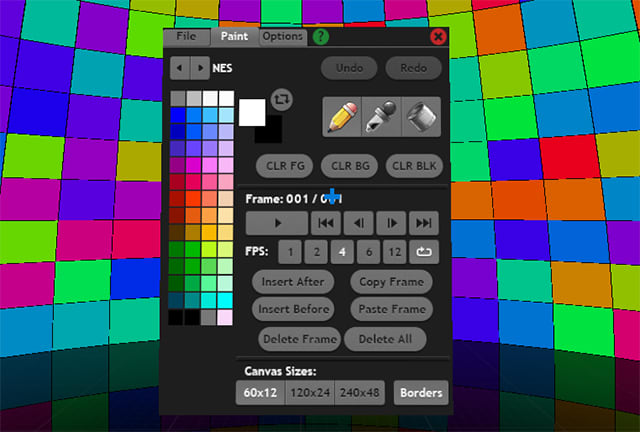
The UI panel is divided into three tabs. The File tab is where you may save your creations, as well as load in some samples. For the VR Jam there are 10 slots available for you to save to at any time.
The Paint tab is where you'll spend most of your time. Along the bottom are the Canvas sizing buttons, and a toggle for the optional border. The sizes range from chunky to fine, and you may switch between then at any time (it is non-destructive until you paint on a cell). This allows you to do broad brushstrokes and then go in for finer detail.
Along the left are the predefined color palettes you may choose from, and switch between them at any time without affecting your art. Just to the right of the palette are the current color swatches. The topmost color is drawn by holding down the touchpad on the Canvas, or pressing the 1 button on the gamepad. The bottom color is available by pressing the 2 button.
Next are the drawing tools: pencil, eye dropper, and paint can. These are the standard tools you would expect, and make use of the touchpad, or 1 or 2 buttons to draw with. Following these are buttons to clear the Canvas according to the current colors, or black.
The remainder of the Paint tab is devoted to page flipping animation. From here you may insert or delete frames and navigate between them. You may also change the playback rate at any time.
The final tab is the Options tab where you may turn on mirroring of the Canvas so you only need to draw on the left or right, and all actions are mirrored to the other side. The Canvas border may also be changed from black to white.
To get help with the controls at any time, click on the green question mark button. The UI panel may be closed by clicking on the red X button.
Mechanics
Circumpaint primarily uses gaze to determine where to draw on the Canvas or which buttons to activate. However, it is possible to disengage the current drawing tool or crosshair from the GearVR's gaze by using the gamepad's Left Thumbstick. This allows you to look independent from where you paint. You may switch back to gaze control by pressing the 4 button on the gamepad.
Innovation
Circumpaint takes full advantage of the full 360 degree viewing and control capabilities of the GearVR in order to allow you to produce unique art. Not only does this work with stills, but also animated works that surround the user. Circumpaint is a unique application in the current Mobile VR space.

Features
- Paint in 360 degrees on a dome that surrounds you, a unique experience in VR
- Various palettes to choose from
- Animate your creation with chosen playback speeds
- Use either the GearVR touchpad, or the Samsung EI-GP20 controller
- Game controller provides a number of shortcuts to make painting easier
Future Work
- Sharing of user generated art with other GearVR users.
- Additional painting tools
- Audio recording and playback capabilities that is scaled according to the current FPS
Credits
- Conceived of and created by David Wyand over the 1 month period of the Mobile VR Jam
- Included Phase Shift sample art used with permission by the generous folks at Dual Reality Games
circum- "to encompass or surround"
paint "to produce a picture in paint"
Built With
- android
- gearvr
- lightwave
- photoshop
- unreal-engine
- visual-studio









Log in or sign up for Devpost to join the conversation.